Micromax Express 2 E313 is good phone in 6k-7k Price Range with good features like 13 MP Back Camera and 5 MP Front Camera, 1 GB Ram, 8 GB ROM etc.
Micromax Express 2 E313 got the Official Update of Android Lollipop 5.1, but not getting update notification for Android 6.0 (Marshmallow) Update as well as Android Nougat 7.0. Micromax Android A1 Mobile getting update notification Android 7.0 Nougat, so we are hopeful and wait for Official Update of Android 6.0 (Marshmallow) Update as well as Android Nougat 7.0 for Micromax Express 2.
Now I am come to the point that How to Install TWRP ROM in Micromax Express 2 E313 Mobile Phone within 2 Mins, this process will be harmful for your Mobile Phone, so keep backup of Your Data as well as Firmware/ROM Backup and save into Your External SD Card.
I am tell the process as well as downloading links where you got the TWRP Recovery Image.
Process is-
How to Fix "USB not recognized" error in PC when try to connected Mobile Phone/ USB Device like Pen driver, Memory Card Reader etc
Micromax Express 2 E313 got the Official Update of Android Lollipop 5.1, but not getting update notification for Android 6.0 (Marshmallow) Update as well as Android Nougat 7.0. Micromax Android A1 Mobile getting update notification Android 7.0 Nougat, so we are hopeful and wait for Official Update of Android 6.0 (Marshmallow) Update as well as Android Nougat 7.0 for Micromax Express 2.
Now I am come to the point that How to Install TWRP ROM in Micromax Express 2 E313 Mobile Phone within 2 Mins, this process will be harmful for your Mobile Phone, so keep backup of Your Data as well as Firmware/ROM Backup and save into Your External SD Card.
How to Install TWRP ROM IN Micromax Express 2 E313
I am tell the process as well as downloading links where you got the TWRP Recovery Image.
| Download |
|---|
| 1. TWRP Recovery File |
| 2. Mobile Uncle Tool |
Process is-
- Download Above Files first
- Copy TWRP Recovery on Phone Memory as well as Memory Card
- Now Install Mobile Uncle Tool in Your Mobile Phone
- This Process work on Rooted Mobile Only, so please Check Root Procedure (Root Mobile within 5 Mins)
- Now Open Mobile Uncle Tool >> Recovery Update (Tap on Option)
- Select TWRP Recovery File and click on Flash Option
- After that you got message of Reboot so click on Yes
- Now your Mobile is rebooted and open TWRP Recovery Mode
- Now Make changes on your Mobile using TWRP Recovery
Hope is
I think this work on Other Micromax Mobile (Like Express 2 E313, E481, Xpress 4G Q413, Juice 2, Mega 4G, Juice 4G Q461, Q417, E353, Canvas 6 Pro, Bolt Q381, Canvas Mega 2, Nitro 2 E311 etc) but before to use make backup of Mobile Data, ROM and download different TWRP (which support your Mobile Phone) than do this process. We have hopefully that you liked this Tutorial, if you liked so shared this tutorial with your friends, and if you have facing any problem related to this tutorial so please share our comments with us.How to Fix "USB not recognized" error in PC when try to connected Mobile Phone/ USB Device like Pen driver, Memory Card Reader etc
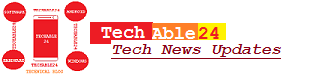


It will work on official android lollipop for old variant of xpress2 ..?
ReplyDeleteAnd can I flash it by mobile uncle tool on official android lollipop for MMX xpress 2 old variant